More Efficiency with AI 4 New
Copilot Features in
Dynamics 365 Business Central
Copilot
Dynamics 365
Artificial intelligence is currently developing rapidly and opening up many new opportunities for companies. As part of the 2025 Release Wave 1, Microsoft has released a number of new Copilot features for Dynamics 365 Business Central. These help you to work more efficiently, save time and reduce the likelihood of errors. We summarize four helpful Copilot features for users that are integrated into Business Central.
Helpful Copilot Features that make your Work with Business Central Easier
On the “Copilot & agent capabilities” page, you can check which features are available in Business Central and whether they are activated.

1. Summarize with Copilot
The Copilot feature “Summarize” has been available for you in the public preview in Business Central since April 1 (from update 26.0).
Copilot summarizes a data record in a few short sentences. The AI searches data from the current page, from FactBoxes and from related pages and statistics. This gives you a quick overview without you having to sift through and analyze the data yourself. You can also use the summary to navigate through your data.
The summaries are also tailored to your role and focus on the information that is of interest to you.
Example
To use the feature, search for the “Summary” FactBox on a customer card, for example, and expand it. Copilot then generates the appropriate summary.

A summary of a customer card could look like this:

By clicking on “Show more”, you will receive further summarized information, such as the average collection period for payments, overall financial engagement with the customer and the number of ongoing sales orders.
You also have the option of asking Copilot further questions about the data in chat.


2. Autofill Fields with Copilot
The “Autofill” feature has also been available with the public preview from April 1.
Copilot suggests suitable values for some editable fields so that you no longer have to enter all the data manually. The whole thing works on customer, sales order or item pages, for example. And even on your custom pages. The sparkle icon ✨ shows you the fields for which Copilot can generate suggestions. Click on the icon and the AI will start working.

This Copilot feature saves you time and reduces the likelihood of incorrect entries. Among other things, Copilot’s suggestions are based on your existing company data and values that you have already used. Depending on the field and context, they can also be generated by AI.
Example
For example, Copilot suggests the item category code “STUHL” for an item with the description “Schreibtischstuhl”. You decide whether to keep this suggestion: you can keep it with the tick or discard it with the X. If you click on the X, Copilot will then make you a new suggestion.
3. Chat with Copilot
The general chat with Copilot has been available in Business Central since 2024 Wave 1. Copilot supports you, for example, in finding data or learning new skills.
To start a chat, click on the Copilot icon in the top right-hand corner of the toolbar:

The following window will then open in the margin:

You now have the option of asking Copilot questions (about customer data, for example) in the chat. For example, you can ask how to release a sales order or ask Copilot to show the latest invoices. These two questions or requests are already integrated as examples and only need to be clicked on.
Here is another example:


With the new version, which will be available in the public preview from July 2025, you will also be able to ask Copilot questions about content from add-on apps installed in Business Central. Copilot transforms to an in-house expert. It can explain the functions of these add-on apps to you and guide you. Copilot uses the online documentation provided by the apps installed in your Business Central environment.
Microsoft provides this note on the chat feature: “Copilot responses are subject to availability and quality of the documentation provided by each app publisher. Microsoft isn’t responsible for third-party content provided by app publishers.”
4. Enhance Purchase Order Line Matching with Copilot
This Copilot feature has been available to you in the public preview since 1 April 2025 and simplifies the the receipt and processing of invoices from vendors. With the help of automation, the mapping and matching of vendor invoices to purchase orders is optimized. Since vendor invoices often do not correspond exactly to purchase orders, Copilot can also help you to locate the relevant purchase orders.
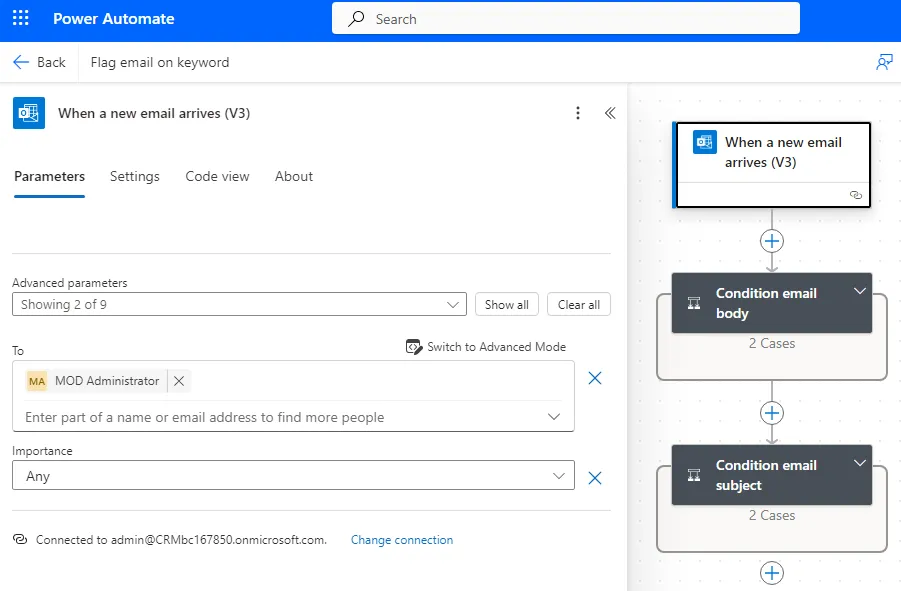
Automation with Power Automate: Less Potential for Error
and more Time for
exciting Tasks
and more
exciting
This feature saves you time that you would otherwise have to spend searching for and entering data. It also allows you to work more precisely.
How does it work?
Copilot uses an 80% string match in descriptions for automated matching: if at least 80% of the descriptions match, the line is automatically assigned without any additional input from Copilot. The AI also checks the item references and G/L mappings.
If lines appear in an e-document that are not included in the order, Copilot highlights the discrepancy. You then have the option of using the “Create Purchase Order Line” action.
You must specify the type (G/L account, Item Charge, resource, etc.) and the number that you want to link. The quantity for the purchase order line can be changed, but the total amount for this line must remain the same.
A new line is then created in the purchase order and Copilot ensures that it matches the base line from the incoming e-document.
You can enable the “Create matching rule” setting so that the matched lines are saved for future use (either as an item reference or as a G/L mapping).
Copilot as an Everyday Helper in your Work with Business Central
If you take into account that you should always question AI-generated content (as it can be incorrect), Copilot in Business Central is a valuable support. Microsoft’s AI helps you to complete your daily tasks easier and faster. It provides lots of suggestions and assistance directly in the system. Copilot also summarizes data clearly and answers all your questions about the system and installed add-on apps. Pretty helpful, isn’t it? 😊



 Companies using AI
Companies using AI
