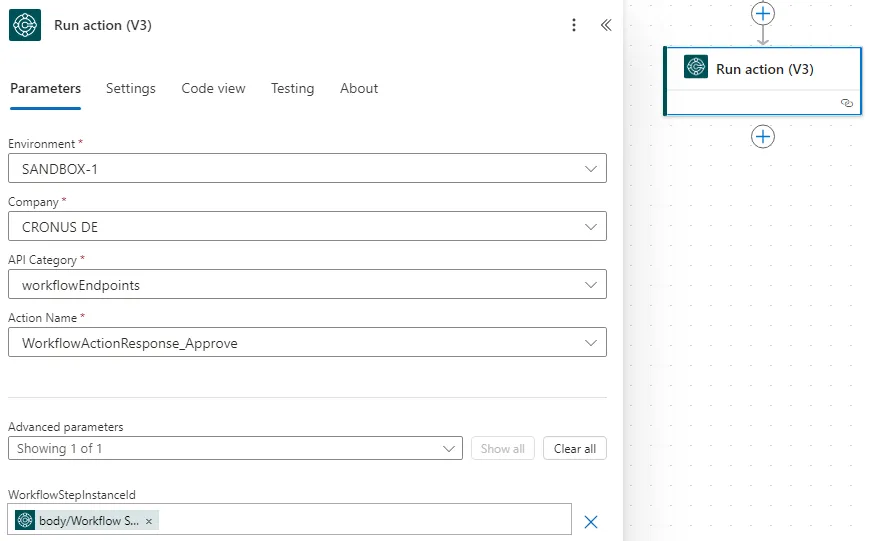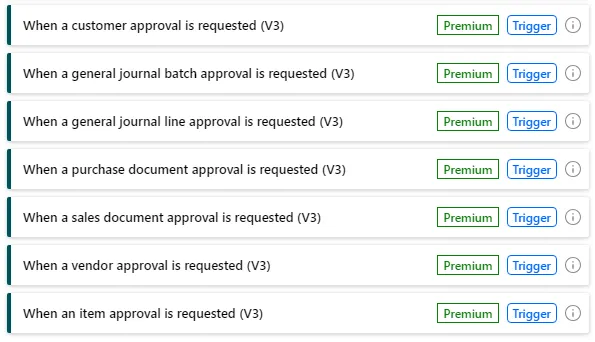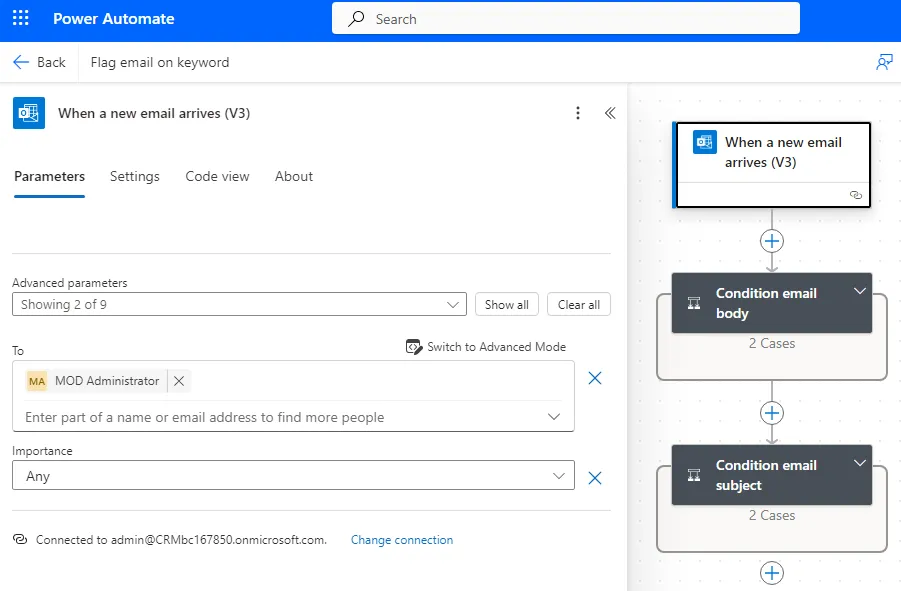Time-consuming Processes and recurring Tasks Automate and
optimize Processes
using Power Automate
optimize
using
Travel expense accounting 🚆, processing vacation requests 🧳, transferring invoice data from emails… these are just a few examples of activities in your company where Power Automate can take work off your hands - by performing repetitive manual processes automatically.
Creating manual Travel Expense Reports is time-consuming
How is employee travel expense accounting organized in your company? This process is often carried out manually, with employees scanning their receipts and sending them to the finance department by email. Colleagues there then have to extract the information from the emails, enter it into Excel spreadsheets, check the expenses and finally make the reimbursements.
This process could be much easier and more efficient - by using Microsoft Power Automate.
What is Power Automate?
Power Automate is all about automation: the solution from Microsoft is part of the Power Platform and helps you optimize your workflows and automate repetitive tasks to increase efficiency.
With Power Automate, users can easily create connections between different applications and services to exchange information, process data and respond in real time. For example, emails can be searched for the term “commitment” and flagged for follow-up. Or you can have purchase invoices approved in Dynamics 365 Business Central.
This is how the start page of Power Automate is structured:

Whether you work in IT, marketing, sales or a completely different department, Power Automate allows you to reduce time-consuming manual processes so you can focus on more important tasks.
The Characteristics and Main Advantages of Power Automate
1. Create visual Workflows without Programming Knowledge
Power Automate has a user-friendly interface based on drag & drop. Users can seamlessly combine workflow elements such as actions, conditions and loops. Best of all, you can easily create automated workflows without writing a single line of code.

2. Capture Data from a wide Variety of Sources thanks to comprehensive Integrations
Power Automate is integrated with a wide range of applications and services - including Microsoft 365 (including Teams), Dynamics 365, SharePoint, Salesforce and even the social media platform X. These integrations make it easy for you to capture, transform and share data from multiple sources.
3. Respond to Business Events and solve Tasks with custom Triggers and Actions
Power Automate allows you to define custom triggers to respond to specific business events in your applications. For example, you can set up to automatically receive an email notification when a new entry is created in a database. In addition, Power Automate offers a wide range of actions that you can perform to modify data, send emails and create documents, for example.
4. Mobile Support allows access to Workflows from anywhere, at any Time of Day
With the Power Automate Mobile App, you can monitor and manage your workflows anywhere, anytime, receive notifications when a workflow is running or an action is complete, and even start workflows directly from your mobile device.
5. Different Versions for different Budgets
There are different plans available in Power Automate - including free versions with basic features. This makes automation affordable and accessible for companies of all sizes.
Save Time and avoid Errors with an automated Travel Expense Report
Back to the expense report from the beginning. You could automate the following steps with Power Automate and thus save a lot of time - and also reduce the error rate caused by manual entries:
-
Step 1: Enter Data
To collect the required data, you can create an online form or other interface that employees can use to enter their travel expenses. The form can request information such as travel date, destination, means of transportation, cost of accommodation and meals and other expenses.
-
Step 2: Verify Data
You can then use Power Automate to verify the data entered and ensure that all the required information is present. For example, make sure the dates and amounts are in the correct format.
-
Step 3: Approve Statements
You have the option of setting up an approval workflow which is automatically sent to the relevant manager. They can check the travel expenses and approve or reject the expense report.

Create a flow for the travel expense report. -
Step 4: Categorize Expenses
Power Automate allows you to automatically categorize expenses, such as transportation, accommodation and meals. This makes it easier to report and analyze travel expenses.
-
Step 5: Initiate Refunds
You can also automate the reimbursement process by integrating Power Automate with your payment system or accounting software. Once the statement has been approved, the refund can be initiated automatically.
-
Step 6: Generate Reports
Power Automate can also help you to generate reports on travel expenses on a regular basis. These reports can be sent to management, accounting or other relevant people. This gives them an overview of expenses and allows them to identify trends and patterns.
-
Step 7: Archive Expense Reports
You can save the completed travel expense reports in a central archive, for example in your document management system. This enables easy access to past expense reports and serves as proof for future references or audits.
More information
on the topic Power Automate
on the


 Modern Process Automation
Modern Process Automation